TASK
There are 4 type of tasks that are deployed and used within the realm of the DataTask platform. They are configured and built in a manifest.json file in the task git repository.
Deploy a task (UI)
In the DataTask portal, select New Task.
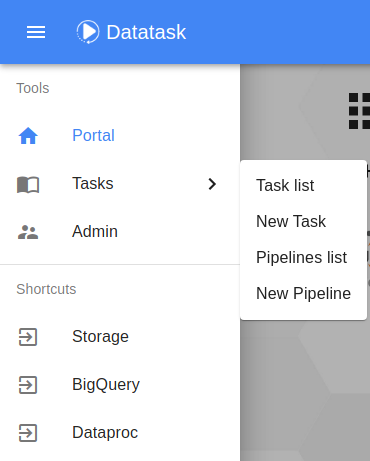
And arrive in this new task page
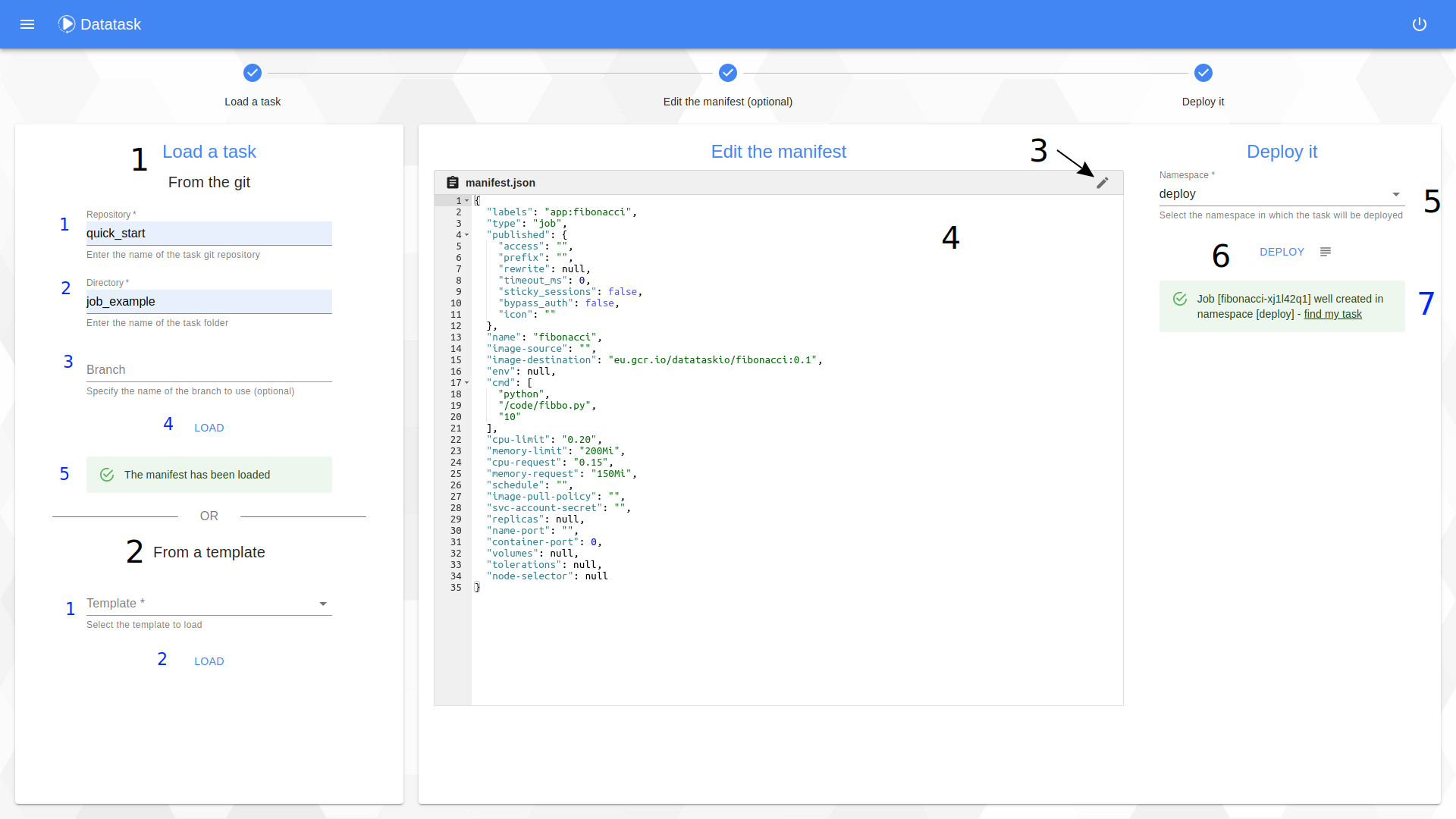
The procedure consists of 3 steps:
Step 1 : The loading of a manifest.
In this window you have two choices :
-
Deploy your own task from the "From the git" section
-
Enter the name of the git repository.
-
Enter the name of the directory containing the manifest.json file.
-
Enter the name of the branch from which the manifest.json should be retrieved.
-
Click on the button to start loading the manifest.json from the git.
-
Follow the status of the loading.
-
-
Deploying a task from a template using the "From a template" section
-
Select a template.
-
Click on the button to load it.
-
Step 2 : The editing of the manifest (optional).
On this window you have the possibility to modify the manifest before deploying it (this is an optional step).
Click the edit button to unlock the window and make changes to the manifest. Edit it. To validate it press the "Apply" button. In case of an error you can cancel your modifications by using the "Restore" button.
Step 3 : Deployment of the task.
This step consists in deploying the task defined by the manifest visible on the screen on the Kubernetes cluster.
-
Select the namespace in which to deploy the task.
-
Click the button to deploy it. You can view the deployment logs by clicking on the "Deployment logs" button.
-
Follow the deployment status. You can find your task in the list by clicking on the link "find my task".
List tasks
You can display the tasks within a selected namespace. But first, from the portal go to Task list
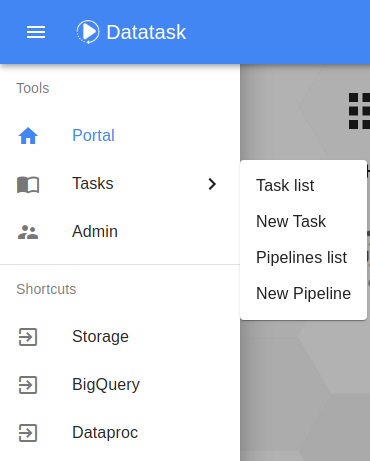
Then select your namespace to see the all tasks
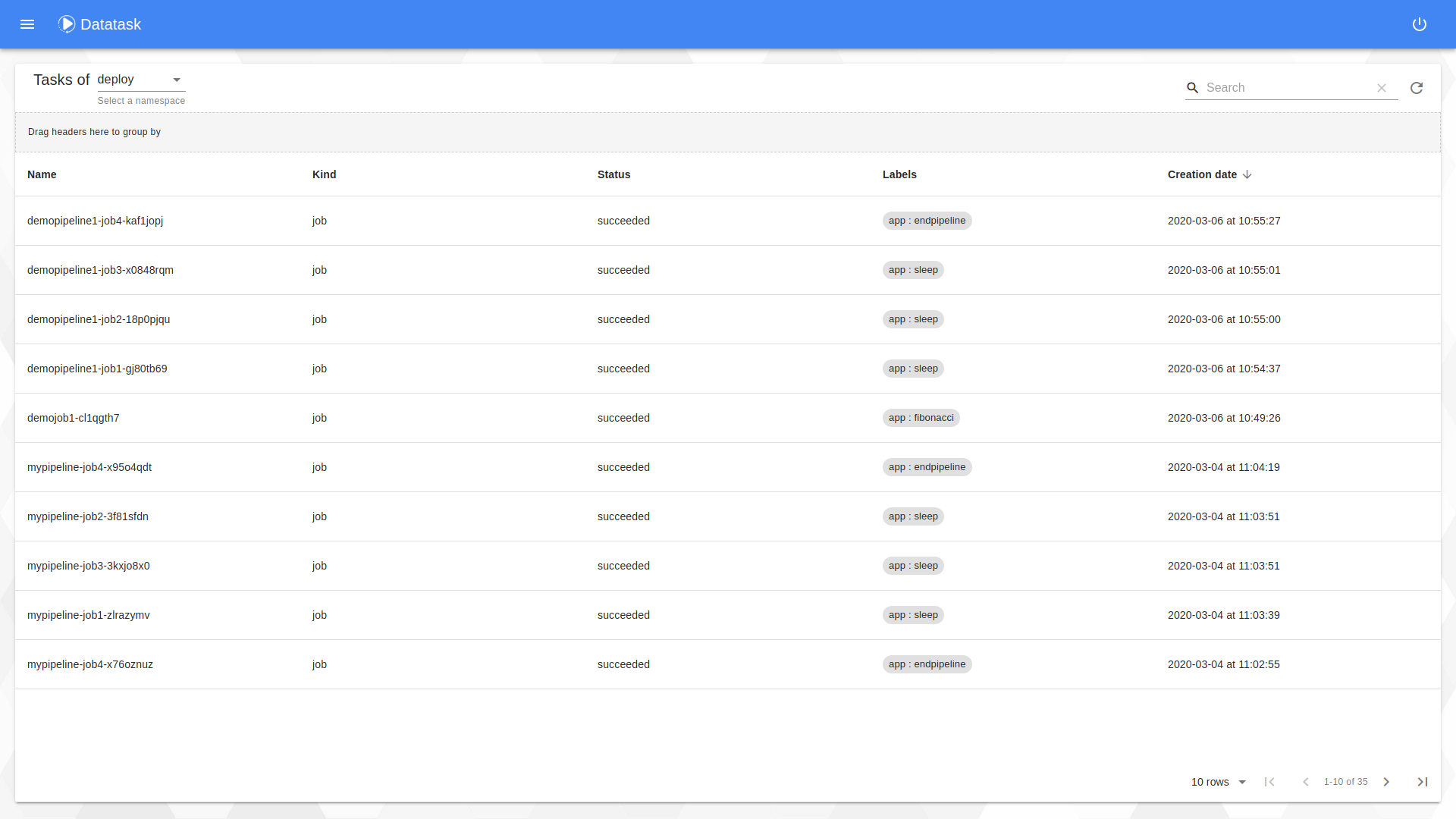
In the image above, you can see all the tasks (jobs, cronjobs, deployments and services), whether they are active or not. You can sort the tasks by ascending or descending orders by clicking on the headers in the columns or group them by moving the headers in the box above. You can click a task to open a menu.
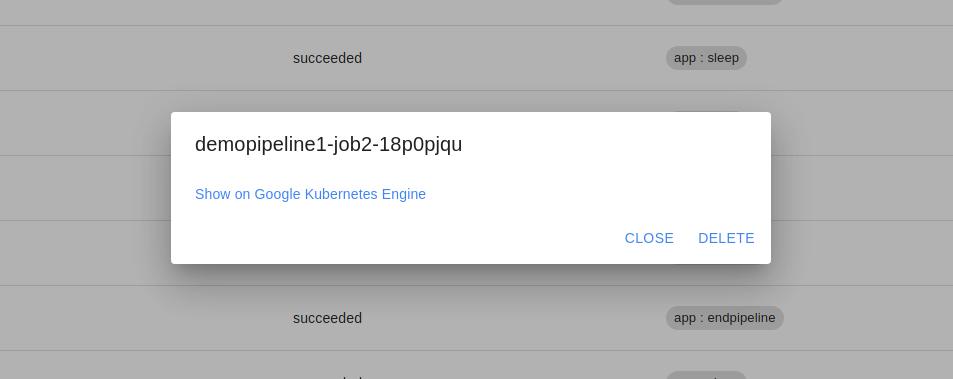
On the dialog of a task you can delete it at any time or view and access the resources that correspond to it through the link : "Show on Google Kubernetes Engine"