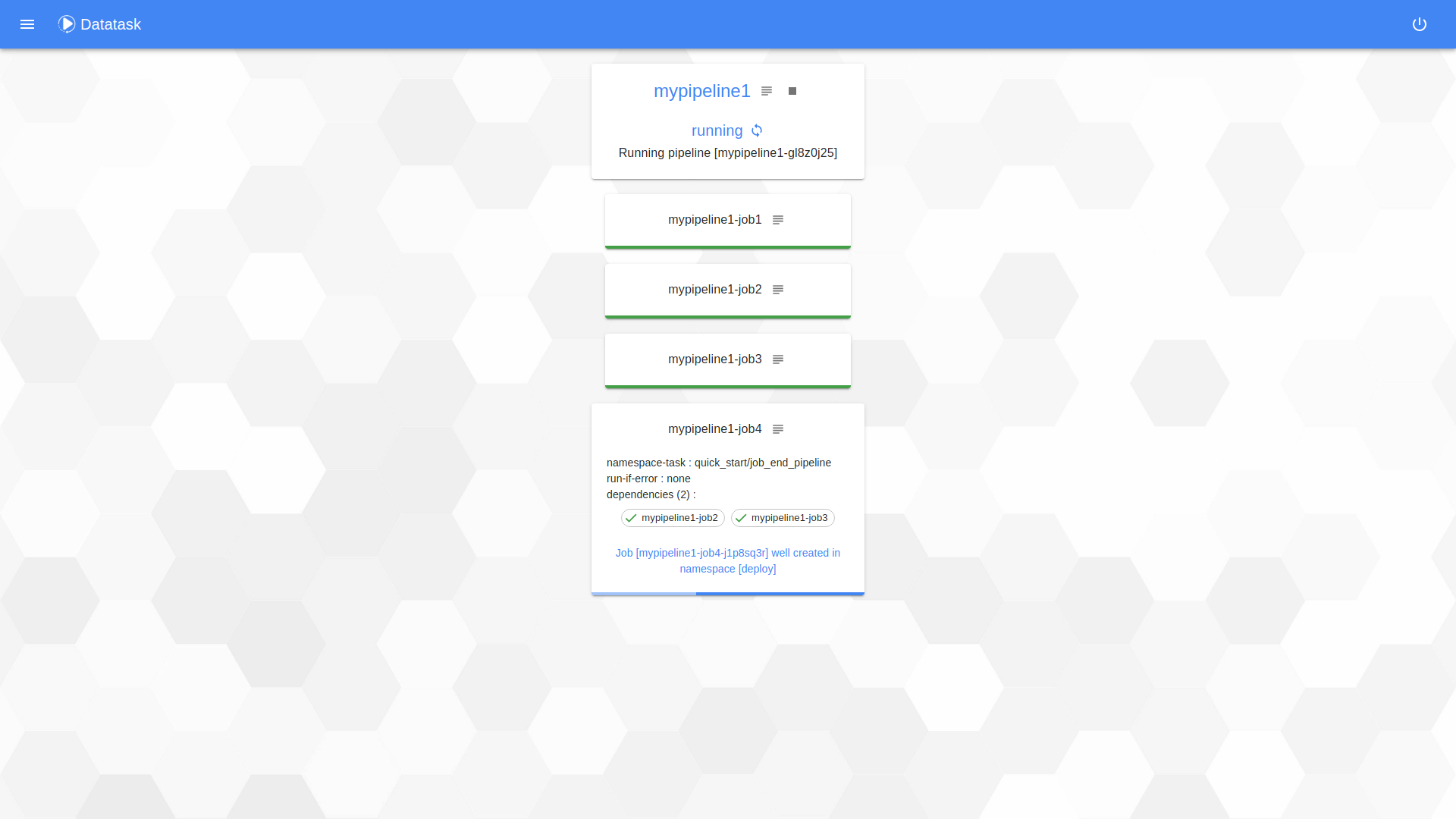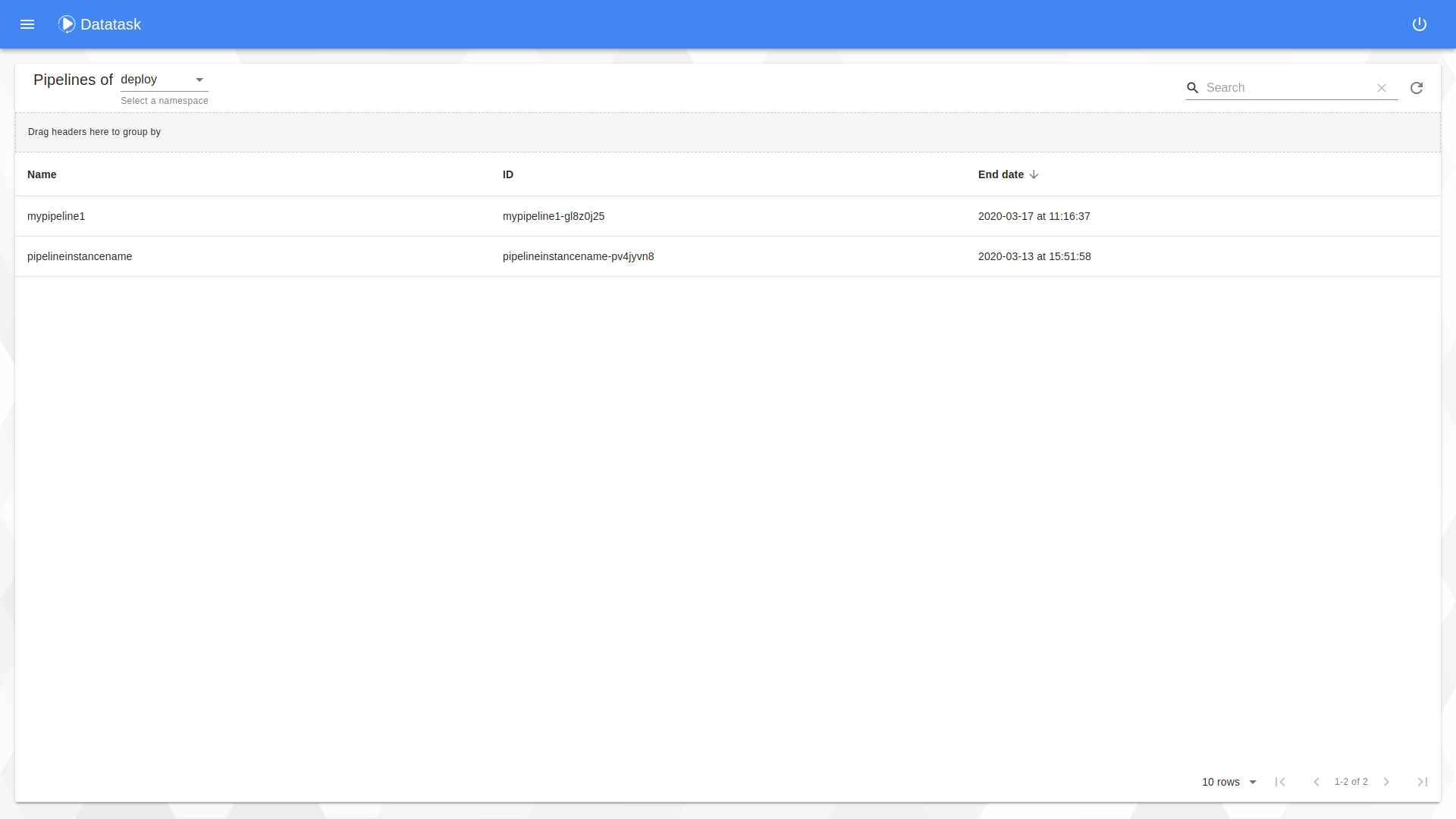PIPELINE
Within the DataTask realm, a pipeline is a sequence of jobs which can be dependant to each others.
Building a pipeline
Gitbox pipeline representation
The construction of a pipeline relies on a pipeline.json file which resides in a directory task in the set up gitbox
Pipeline.json
Here, an example of a pipeline.json
{
"name":"userlvi",
"original":"SparkPipeline",
"tasks":[
{
"name" :"createcluster",
"namespacetask":"etl/create_dataproc_cluster",
"run-if-error": false,
"env": [
{"name":"cluster_region", "value":"europe-west1"}
]
},
{
"name" :"dataprocjob",
"namespacetask":"etl/charges_dataproc",
"dependance": ["createcluster"],
"run-if-error": false,
"env": []
},
{
"name" :"deletecluster",
"namespacetask":"etl/delete_dataproc_cluster",
"dependance": ["dataprocjob"],
"run-if-error": true,
"env": []
}
]
}Description of fields :
-
name: (String) name of the pipeline
-
original: (String) name of the whole task
-
tasks: List of dicts, represents the jobs to deploy. Every dict is made of a:
-
name: String, represents the name of the job.
-
namespacetask: String, represents the gitbox directory task as shown here.
-
dependance: If set or present, contains a list of dependent jobs. Every single one has to be finished before the named job starts.
-
run-if-error: By default, "run-if-error" is set to false. If it is confgurer to true, the task will be launched in any case, even if the pipeline is in error.
-
env: List of dicts (name, value which have to be Strings). Defines the environment variable of the task. If the list is composed of at least one element, the variables of the task’s
manifest.jsonwill be overridden by those of this list.
-
Launch a pipeline (UI)
In the DataTask portal, select New pipeline
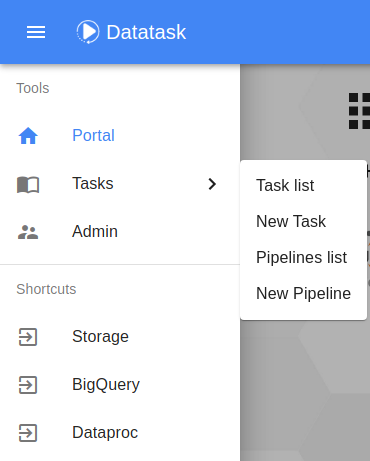
And arrive in this run pipeline page
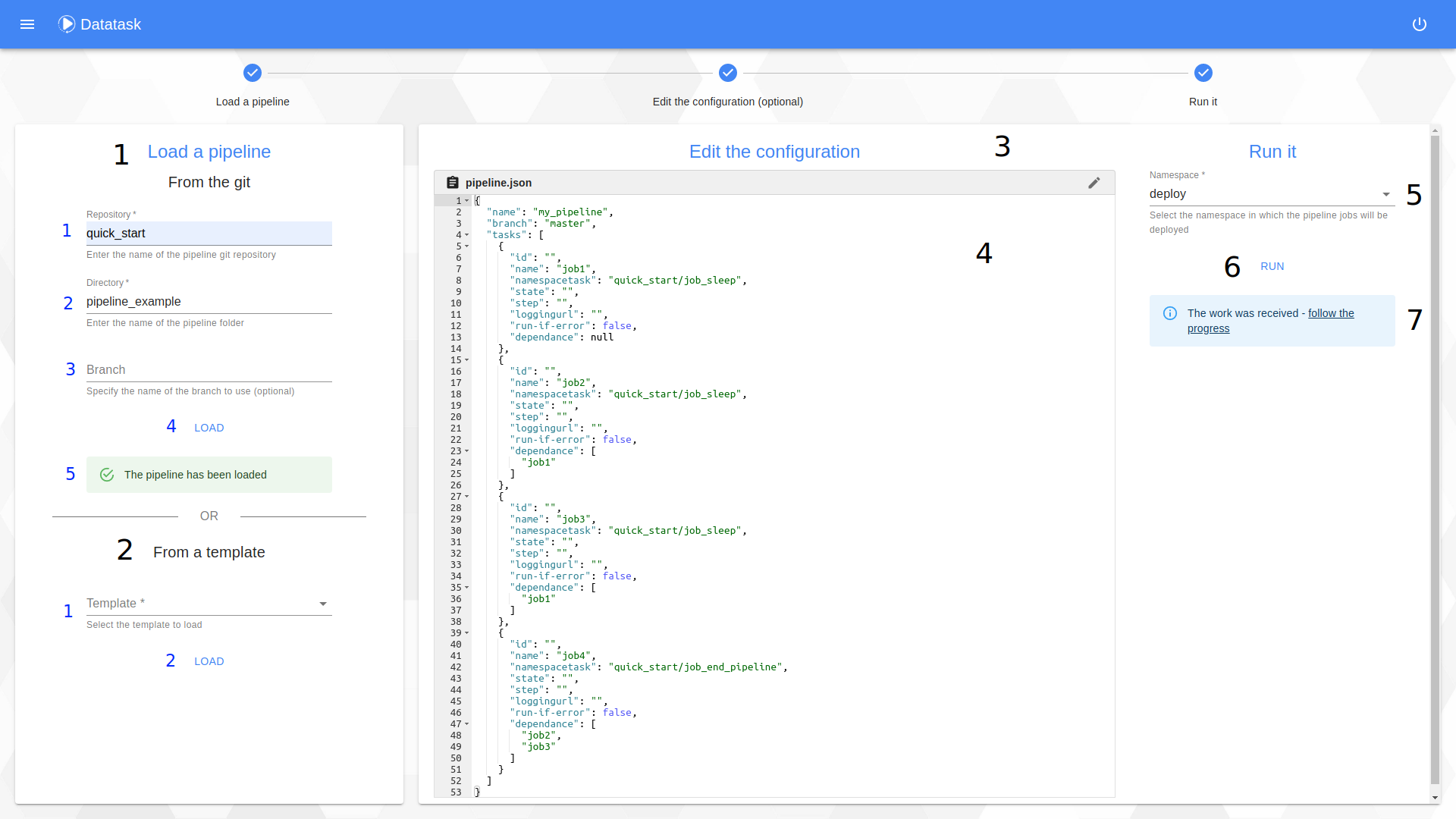
The procedure consists of 3 steps:
Step 1 : The loading of a pipeline.
In this window you have two choices :
-
Deploy your own pipeline from the "From the git" section
-
Enter the name of the git repository.
-
Enter the name of the directory containing the pipeline.json file.
-
Enter the name of the branch from which the pipeline.json should be retrieved.
-
Click on the button to start loading the pipeline.json from the git.
-
Follow the status of the loading.
-
-
Deploying a pipeline from a template using the "From a template" section
-
Select a service template.
-
Click on the button to load it.
-
Step 2 : The editing of the pipeline (optional).
On this window you have the possibility to modify the pipeline before deploying it (this is an optional step).
-
Click the edit button to unlock the window and make changes to the pipeline.
-
Edit it. To validate it press the "Apply" button. In case of an error you can cancel your modifications by using the "Restore" button.
Step 3 : Run.
This step consists in launch the pipeline defined by the pipeline.json visible on the screen on the Kubernetes cluster.
-
Select the namespace in which to deploy every tasks of the pipeline.
-
Click the button to launch it.
-
Follow the pipeline status by clicking on the link "follow the progress".
Pipeline state
On this page, you could see the status pipeline and the application logs regarding the pipeline