Manage users and groups
Admin
The administration interface allows you to manage users and groups on the platform. You can perform the following actions :
-
Create / Update / Delete a user.
-
Add / Remove shortcuts to / from a user.
-
Create / Update / Delete a group.
-
Add / Remove users to / from a group.
Users List
On this page, you can see an overview of all users in the database.
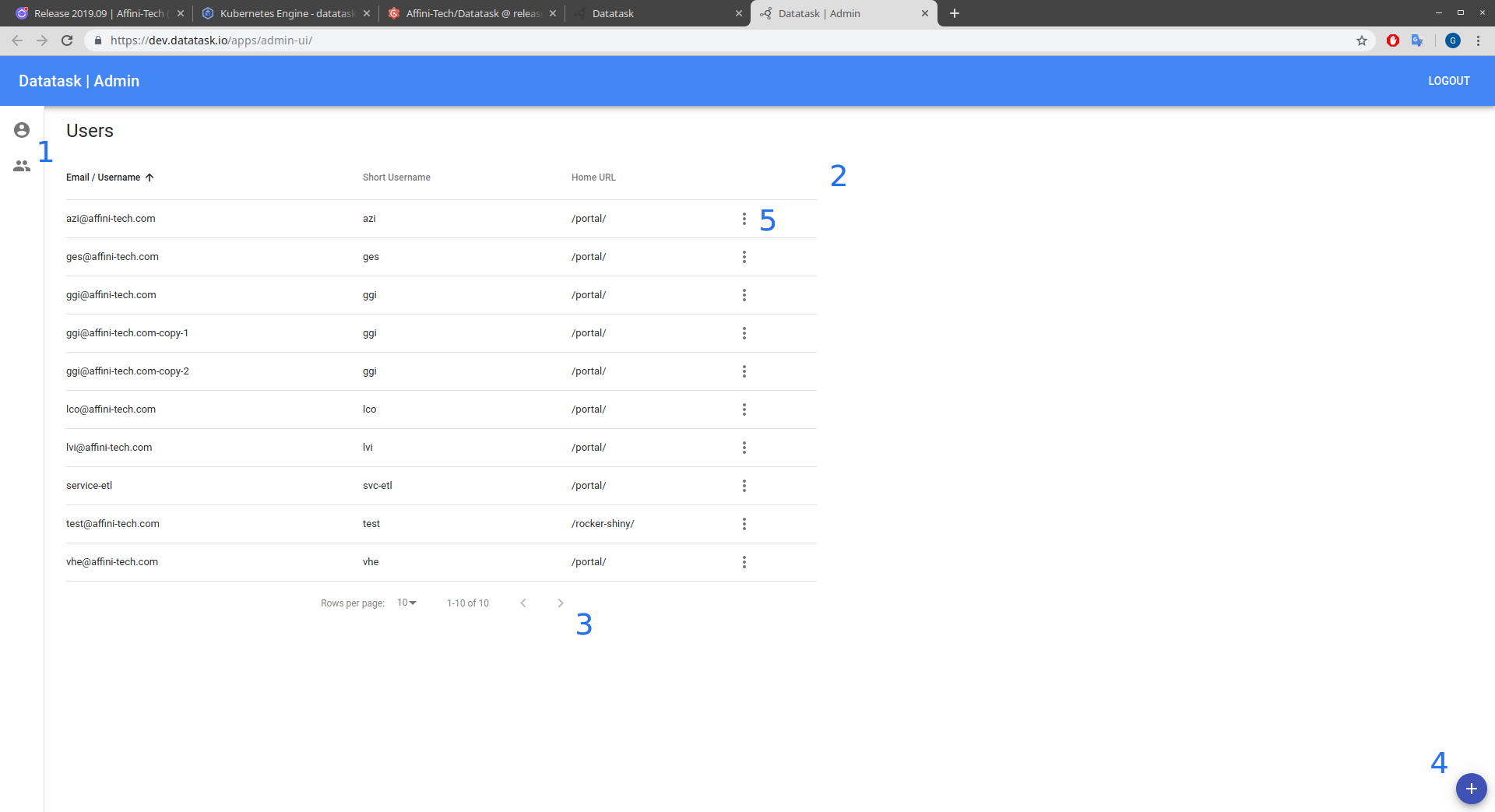
You can perform the following actions :
-
Switch pages between users and groups administration.
-
Sort users by "Email / Username", "Short username" or "Home URL". And click on a user to see all its information and make changes.
-
Change the number of lines per page. And go to the next or previous page.
-
Create a new user.
-
Duplicate or delete a user.
Users Create / Update / Delete
On this page, you can see all the information of a user, as well as modify or delete the user.
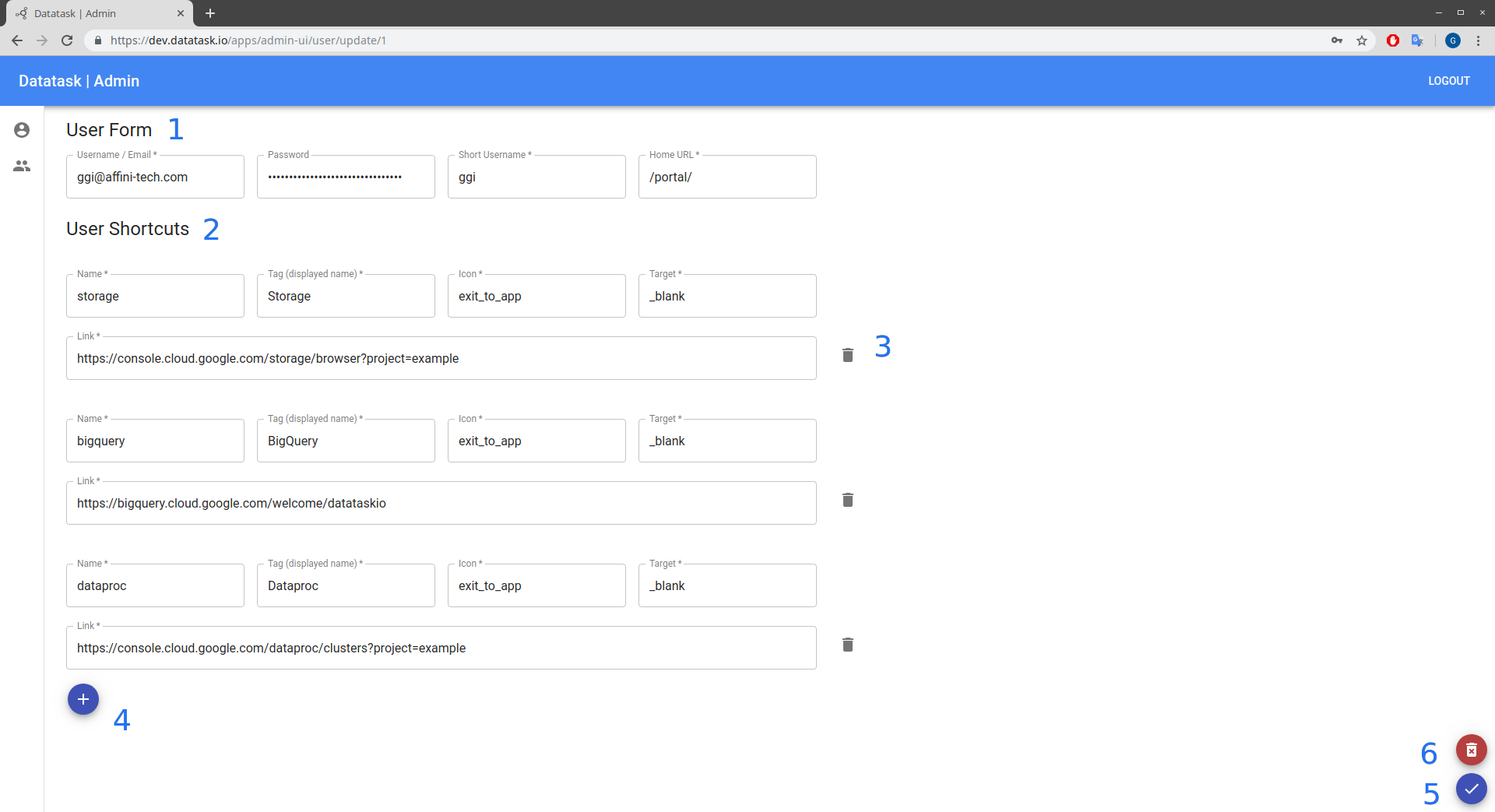
Page description :
-
The user form. Composed of :
-
(Required) His email or username.
-
(Opional) His password. You can leave it blank for a connection only via google or for a service that executes queries from within the cluster.
-
(Required) His short username. No more than 9 characters.
-
(Required) His Git Organization. Corresponds directly to the organization of which he or she is a member in the git.
-
(Required) His home URL. Represents the page on which the user will arrive once logged in. It must start and end with a "/".
-
-
The user shortcuts. Composed of :
-
(Required) The name of shortcut.
-
(Required) The tag, the name that will be displayed on the interface.
-
(Required) The icon that will be displayed on the interface. You can find all the supported icons on this site.
-
(Required) The target :
-
"_self" If you want the page to open on the current tab.
-
"_blank" If you want the page to open on a new tab.
-
-
(Required) The link of the shortcut (Website URL).
-
-
Button to delete the corresponding shortcut.
-
Button to add a new shortcut.
-
Button to apply all changes.
-
Button to delete the user.
Groups List
On this page, you can see an overview of all groups in the database.
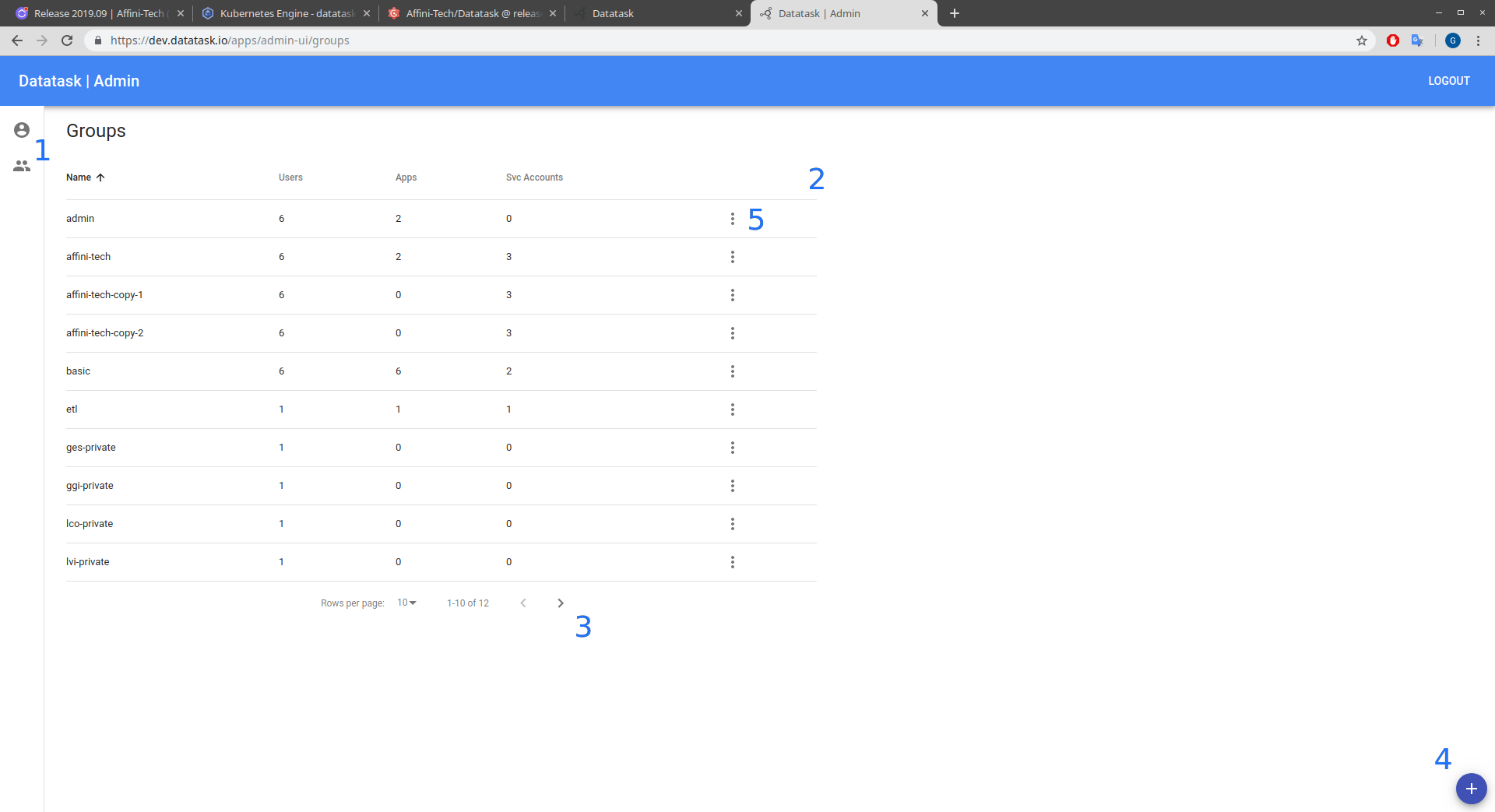
You can perform the following actions :
-
Switch pages between users and groups administration.
-
Sort users by "Name", "Number of users" or "Number of service accounts". And click on a group to see all its information and make changes.
-
Change the number of lines per page. And go to the next or previous page.
-
Create a new group.
-
Duplicate or delete a group.
Groups Create / Update / Delete
On this page, you can see all the information of a group, as well as modify or delete the group.
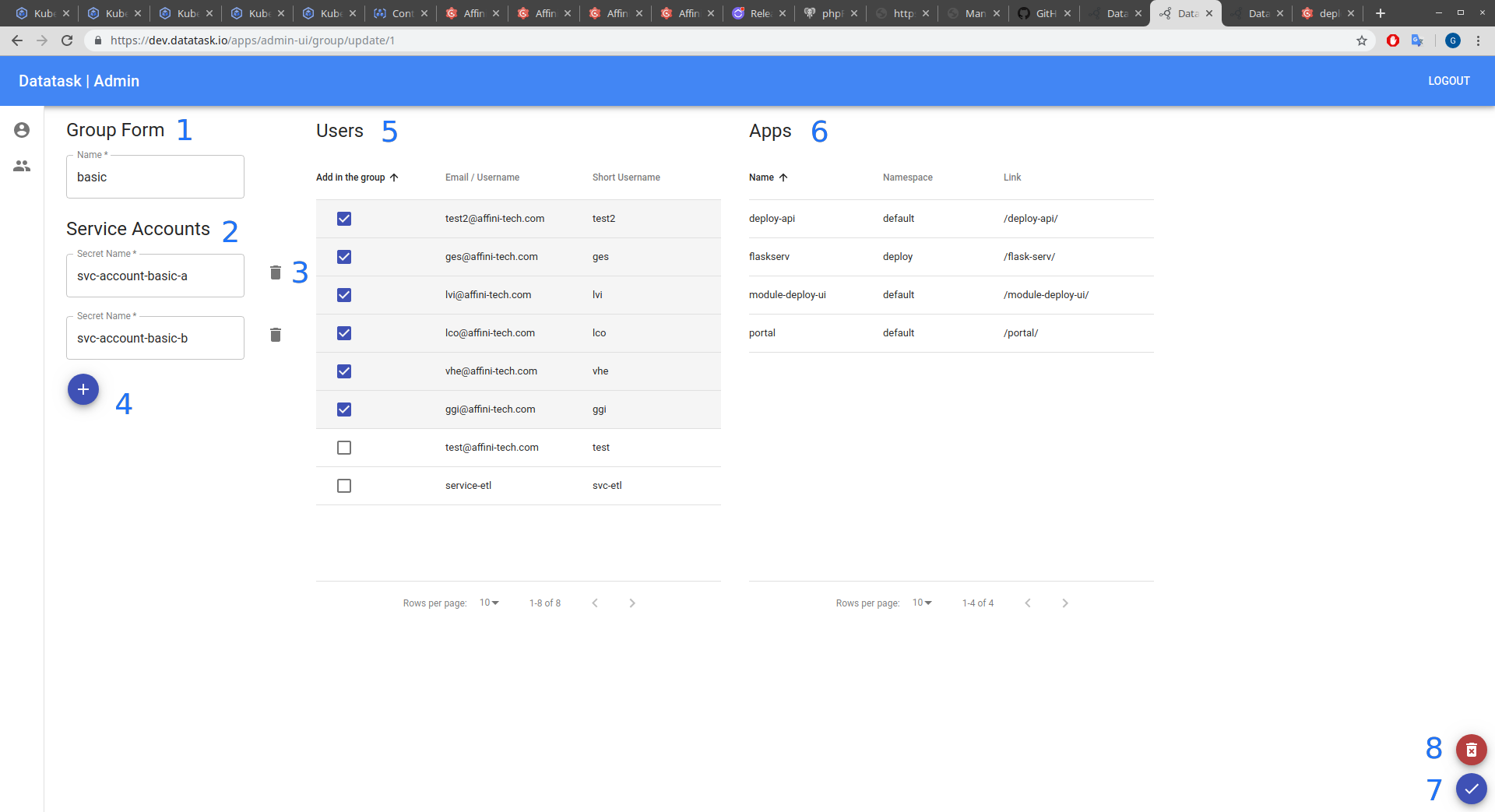
-
The group form. Composed of :
-
(Required) His name.
-
-
The group service accounts. Composed of :
-
(Required) The name of the secret that contains the service account.
-
-
The docker registeries. Composed of :
-
(Required) The ID of the project associated with the gcloud docker regitries.
-
-
Button to delete the corresponding secret service account from the group.
-
Button to add a new secret service account to the group.
-
The list of all users in the database. The users who are checked are in the group. To add or remove a user from a group, you can check or uncheck it.
-
The list of all existing namespaces to which you are authorized. Assigning namespaces to a group allows group members to deploy, delete and view the namespace’s resources. To add or remove a namespace from a group, you can check or uncheck it.
-
The list of applications to which the group gives access. These applications are added to a group by deploying a service with the "Task" application or by the cluster administrators.
-
Button to apply all changes.
-
Button to delete the group.
